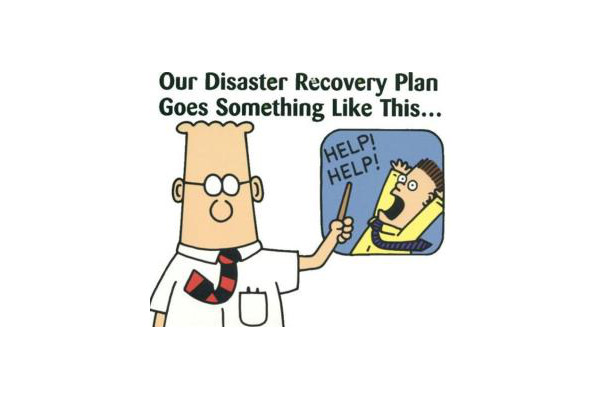This article covers server backups and guides you through the process of designing a backup plan. The process will result in a data backup plan that the business is comfortable with.
How much data and time can your business lose without damaging your reputation and income?
When a disaster hits, you’ll want to feel like you’ve thought this through and have everything under control. You don’t want that feeling of regret and “if only i have…”.
- What: Decide what you need to backup. This will likely be the system files (those files that your operating system needs to function properly which might include “/etc” and “/var/lib” just to name a few. You would be wise to include “/var/log” too because that’s where the server stores log files. Obviously your server does something (it might be a web server or mail server or file server) and therefore you have other things to backup. A web server will likely store data in “/var/www/html”. A mail server will likely store data in both “/var/spool/mail” and “/home/”. A file server will likely store data in “/home” and possibly in other places too. Get enough that if you had a catastrophic failure and had to start again, you’d have enough on your backups to make the restore process possible.
- When: Decide how much time you can lose. If all goes bad and you have to restore from backup, how far back can you restore from without effecting the businesses reputation and finances. For example, suppose you made a full backup on Tuesday and then no more for the rest of the week. And suppose the server had a catastrophic failure on Monday the following week. You’d lose 7 days worth of data. Is that acceptable? Some businesses can cope with a days loss of data while others can’t accept any at all. The shorter the time, the higher the cost in backups. The more often you backup, the more it costs because you have to store those backups somewhere.
- Where: Decide where to put your backups. You’ll want your data in at least two places at any given time. Consider puttying a copy of your backups (the last 7 days worth) on the server its self. And put another copy of your data (again, the last 7 days worth) on a remote server (cloud backup solutions are suitable for this). That way, if the server is still working, you can get the backups from the local copy at high speed. However, if the server is not functioning, you’ll have no choice but to get the backups from the remote storage location.
So now you know what, when and where regarding your backups. You have a plan.